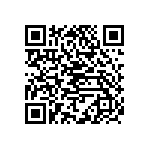It’s never been easier to build a computer if you’re able to follow a few simple instructions and unlike other household kits with a computer you get choose the kit parts that like the best.
Buying a desktop PC from a box store is rather like choosing a TV channel package. You end up with a lot of stuff that you don’t want or need and compromising on the things that you really do want to have.
Many times this can include unnecessary extended warranties and setup service charges.
The most significant part of the process of building your own PC is in understanding what you want and why you need it?
When “you” build a computer the money is spent on the best quality components that your budget will allow. Choose the right parts for your computer and it will continue to meet your needs for many years.
This ends up over time being the more enjoyable less costly option.
SSD vs HDD:
Top on the agenda for a new build is ssd vs hdd. Solid state drives (SSD) are becoming an affordable option for system drives. The advantage of an SSD is that it greatly improves system boot and application start up times. New motherboards include SATA3 which conforms to the SATA 6Gb/s standard for the newer faster 6Gb/s SSD’s.
However, many applications can be run from a non system-drive disk. A hard disk drive where large storage capacity is a priority and speed not so important a hard disk drive is still the most cost effective option.
The ingredients for a Great Computer:
The ingredients include a solid state system drive, a higher end Intel i5 processor, more/faster RAM and a 2TB internal Hard Drive.
The SSD for faster system and program start ups, the processor and memory for multi tasking and the 2TB drive for large centralized archiving of all your most important data.
A great computer is more easily upgradeable. For example the mother board in this post is capable of taking a more powerful processor, has additional RAM and PCI graphics card sockets and connectivity for at least three additional Hard Drives.
Be prepared to spend around $1,200 for such a system which includes the cost of highly rated ASUS 23 inch monitor, keyboard, mouse and 64Bit Winows7 or 8 operating systems.
A Practical Guide for Building a Computer:
The Web is full of videos and articles which go step by step through the process of building a desktop computer. Before you start you will need to acquire the right components.
A Good CPU and Motherboard Choice:
An Intel Core i5-3570K Ivy Bridge 3.4GHz (3.8GHz Turbo) LGA 1155 77W Quad-Core Desktop Processor with Intel HD Graphics 4000 at around $226 will provide plenty of processing for high end users and gamers alike.
The i5-3570 also includes good quality graphic that should satisfy all users other than high end gamers and the 22nm Ivy Bridge technology consumes less power at 77 watts that other comparable processors.
Aftermarket CPU cooling is an extra item to consider for over clocking. It’s important to keep the process and board components cool because it affects the performance of the CPU and can cause premature failure of on board components. One option is the COOLER MASTER Hyper 212 Plus RR-B10-212P-G1 “Heatpipe Direct Contact” Long Life Sleeve 120mm CPU Cooler Compatible with Intel 1155 socket.
However for normal operating conditions the Intel supplied heat sink/fan and mid tower fans are perfectly adequate.
The i5-3570 is plenty powerful enough for high end gamers who would typically add something like an EVGA GeForce GTX 680 SC Signature2/Dual Fan/2048MB GDDR5 Dual Dual-Link DVI/mHDMI/DP/SLI graphics card, an upgraded power supply, larger SSD and additional RAM upgrades. Details with links can be found at the end of this post.
My motherboard of choice for this processor is the GIGABYTE GA-Z77X-UD3H LGA 1155 Intel Z77 HDMI SATA 6Gb/s USB 3.0 ATX Intel Motherboard at $144. This is a high quality board at an affordable price which supports the latest PCI 3.0 technology, 3D Dual UEFI BIOS, onboard mSATA for mSATA SSDs and other useful I/Os like HD Audio, 10/100/1000Mbit LAN and HDMI.
A Fast System Drive, Storage and RAM:
Fast system storage and RAM will significantly increase the performance of your PC and reduce wait times. A system SSD will significantly reduce program start up and system boot times.
A 120GB SATA III solid state drive at around $135 will add to the cost of your system. It will also need to be augmented with another Hard Drive to cope with the sheer number of program files which currently take 100s of GBs of storage space on today’s computers.
It‘s a faster choice than investing in a large high speed disk drive and the cost can be offset by opting for a slower hard drive for running none core programs and managing storage.
A 120GB SATA III solid state drive is just enough space to run a Windows7 or 8 that requires around 52 to 60 gigs and some other core applications.
Keep in mind that an SSD is different from a hard drive and that you should never attempt to format it using Microsoft Utility tools. Also that usage for extended life purposes should not go much above 60 of capacity. A similar 180GB SSD will cost an extra $34’s.
For most users 8GB (2 x 4GB) 240-Pin DDR3 SDRAM DDR3 1600 is sufficient. Windows7 premium is limited to 16GB which should be sufficient for most high end gamers. DDR3 1600 is optimum for this processor board combination.
8GB of RAM may seem like a lot but keep in mind that its only 2GB’s per processor core and that multi threaded tasks running multiple applications while browsing in multiple web page tabs will quickly gobble up memory.
My choice for hard disk storage is a Western Digital WD Green WD20EARX 2TB 64MB Cache SATA 6.0Gb/s 3.5″ Internal Hard Drive -Bare at $115. Since this is not going to be a system disc its plenty fast enough and half the cost the WD black drive.
Display, Keyboard, mouse and Cabinet:
There is a wide range of choices for displays, keyboards, mouse and cabinets. Here I have gone with popular inexpensive solutions.
At around $170 the SUS VH236H Black 23″ 2ms Full HD Widescreen LCD Monitor w/ Speakers 300 cd/m2 20000:1 (ASCR) is one of the most popular wide screen monitors on the market. Technology has improved and prices have come down over the past few years and it well worth the cost of a new wide screen monitor to take full advantage of the enhanced efficiencies of a new system.
Cabinet choices start from $40. I have chosen a mid tower for $60. A full list of components including mouse, keyboard and DVD drive is listed at the end of this post.
Building a Computer Summary:
The is part one of a two part post on building a computer.
For the non technical newbie building a computer can be a daunting prospect. However like anything else it’s a matter of breaking the component steps into manageable parts, being able to follow some instructions and taking advantage of widely available expert advice.
First decide what your wants and needs are? Then find the components that most closely meet what you are looking for at a price that you can afford.
This build uses components that have a large number of good reviews/high customer ratings and have proven to be of high quality and to be reliable.
Costs can be cut by installing a Intel Core i5-3330 Ivy Bridge 3.0GHz (3.2GHz Turbo) LGA 1155 Quad-Core Desktop Processor Intel HD Graphics 2500 BX80637i53330, SAMSUNG 840 Series MZ-7TD120BW 2.5″ 120GB SATA III Internal Solid State Drive (SSD) and Western Digital WD Green WD5000AZRX 500GB IntelliPower SATA 6.0Gb/s 3.5″ Internal Hard Drive -Bare Drive drives which will shave around $100 off the package price.
Note that Intel SSD’s come with a 3.5″ bay mounting bracket which is not needed with this cabinet.
For my personal computer build I have chosen to install an Intel Core i7-3770K Ivy Bridge 3.5GHz (3.9GHz Turbo) LGA 1155 77W Quad-Core Desktop Processor and 16GB of RAM which adds around $150 to the cost of the build.
Gamers can add a PCI-3 graphics card like the EVGA 04G-P4-2673-KR GeForce GTX 670 Superclocked+ w/Backplate 4GB 256-bit GDDR5 PCI Express 3.0×16 HDCP Ready SLI video card. This turns the i5-3570K Ivy Bridge 3.4GHz (3.8GHz Turbo) LGA 1155 77W Quad-Core Desktop Processor build into a great high definition gamer PC supporting 3D and 3 monitors. With upgraded power supply and additional RAM look to pay out an additional $600.
The basic i5-3570K build list can be found below with monitor mouse and keyboard included, prices may very depending on your location.
Good Luck with your next build, for step by details read part 2 of this post.
Best Wishes,
Mark.
My Components list:
Intel Core i5-3570K Ivy Bridge 3.4GHz (3.8GHz Turbo) LGA 1155 77W Quad-Core Desktop Processor Intel HD Graphics 4000 BX80637I53570K $226.99
GIGABYTE GA-Z77X-UD3H LGA 1155 Intel Z77 HDMI SATA 6Gb/s USB 3.0 ATX Intel Motherboard $144.99
Intel 330 Series Maple Crest SSDSC2CT120A3K5 2.5″ 120GB SATA III MLC Internal Solid State Drive (SSD) $134.99
Western Digital WD Green WD20EARX 2TB 64MB Cache SATA 6.0Gb/s 3.5″ Internal Hard Drive -Bare Drive 114.99
CORSAIR Vengeance 8GB (2 x 4GB) 240-Pin DDR3 SDRAM DDR3 1600 (PC3 12800) Desktop Memory Model CMZ8GX3M2A1600C9B $54.99
CORSAIR Builder Series CX430 430W ATX12V v2.3 80 PLUS BRONZE Certified Active PFC Power Supply $54.99
Corsair Carbide Series 200R Black Steel structure with molded ABS plastic accent pieces ATX Mid Tower Computer Case $59.99
ASUS 24X DVD Burner – Bulk Black SATA Model DRW-24B1ST/BLK/B/AS – OEM $19.99
ASUS VH236H Black 23″ 2ms Full HD Widescreen LCD Monitor w/ Speakers 300 cd/m2 20000 :1 (ASCR) $169.99
Microsoft SIDEWINDER X4 Keyboard $49.99
Logitech G500 10 Buttons Dual-mode Scroll Wheel USB Wired Laser 5700 dpi Gaming Mouse $69.99
Microsoft Windows 7 Home Premium SP1 64-bit – OEM $99.99
Total = $1199.88



![Validate my RSS feed [Valid RSS]](http://mark-jago.com/wp-content/uploads/2011/11/Validrss.gif)