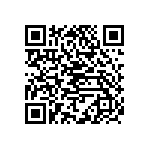If like me you have had to move WordPress hosting to a new plan at short notice deciding on a new host for your sites can get complicated.
There are four things that I consider to be important, hosting reliability, web page load rate, access, and cost.
Not having the time to research I decided to take a chance with GoDaddy. com web site hosting because I already have domain account’s with them.
The simplest solution for moving an existing WordPress site is to export the latest back office SQL database and import it into a new host SQL database. Download a copy of the websites files into a home sub directory and upload them into the new plans domain name root directory.
Then all that remains to be done is to update the wp-config.php file with the new database user name and password and redirect the domain to the new hosting servers. If done correctly WordPress websites can be moved to new hosting plans without any website down time or loss of site data.
GoDaddy WordPress Web Hosting Details:
The advantage of WordPress is that it includes a web page login into the blog sites back office which allows for site updates to be made from any internet connection. Ex: http://www.mark-jago.com/wp-login.php
With admin access full site updates can be easily accomplished.
My first impression on moving this website to www.godaddy.com is that the page load rates are much slower than at the previous hosting site. Regular visitors to my blog can judge this for themselves. Not that the current host is slow, more that my previous host page load rates were very fast.
Starting the new plan was very simple. I called GoDaddy.com to discuss which plan best fit my needs and had the new plan set up using my http://www.mark-jago.com as the primary domain within half an hour.
During the set-up process an FTP user name and password were created. Since I had an existing account the user and log in password remained the same for my hosting plan. Logging in opens an account list page with the accounts root domain. Clicking on the domain name opens up the back office hosting dashboard page as shown below.
FTP File management:
During the set-up process an FTP manager user and password are created that provide access for uploading and downloading website files. I use GlobalSCAPE CuteFTP to manage this process from my laptop.
I always keep a copy of my public_html site files on my laptop and also additional backup copies on a network drive archive.
CuteFtp is very simple to use, I have multiple FTP sites set up.
In the site manager general settings you add a label name “goDaddy”, a host address that is you’re hosting main page listed IP address and you’re FTP admin user name and password.
Click on connect and the host site domain root folder is displayed in the right column. The left column provides tree list access to the PC website file folders.
There are upload, download buttons and other editing, file viewing options in the mouse drop down and header menu’s. CuteFTP makes file transfers simple with point and click log in and select all uploads/downloads options.
SQL Database management:
![]() This may be thought to be daunting by non technical people, but in fact is very simple. All hosting back offices have a database section with a MYSQL icon.
This may be thought to be daunting by non technical people, but in fact is very simple. All hosting back offices have a database section with a MYSQL icon.
The most popular icon is the phpMyAdmin icon link to a user password protected log in. GoDaddy’s database page has a top right “Create Database” button which opens up a documented menu for creating a new database where user name, database name, description and password are added.
It only takes a few seconds to setup and a “manage via phpMyAdmin” link is added for logging into the new database.
The look of the landing pages may vary slightly, in GoDaddy the database first page at the top shows the server URL in bold.
This should be copied into a notebook page so that it can be added into the new host site wp-config.php. In all cases the database name file tree will be in the left column. Also copy the SQL database name, user name and password into your open notebook page under the server URL.
Clicking on the left column name will open the file tree and main window tab options. In this case we want to import a database from the previous hosting database.
In the previous database there may be a number of databases incremented under the database name tree.
Select the newest database which should be at the bottom of the tree list and then click export using the default options. This will download an SQL file to your PC.
For the new host site database import the file from your PC.
Again this should only take a few seconds to do. And then you’re done!
Completing the Transfer Process:
Having used FTP to download the old WordPress site public_html route folder files and then upload the files to your new host root directory.
The host site root directory wp-config.php file must be updated with the new host database details.
This is easily done opening a notebook copy of the wp-config.php file and pasting the DB_NAME, DB_USER, DB_PASSWORD and DB_HOST between the single quotes as shown into the file.
// ** MySQL settings – You can get this info from your web host ** // /** The name of the database for WordPress
*/ define(‘DB_NAME’, ‘markmwjwrdp42’);
/** MySQL database username */ define(‘DB_USER’, ‘markmwjwrdp42’);
/** MySQL database password */ define(‘DB_PASSWORD’, ‘password’);
/** MySQL hostname */ define(‘DB_HOST’, ‘marks.hostedresource.com’);
/** Database Charset to use in creating database tables. */ define(‘DB_CHARSET’, ‘utf8’);
/** The Database Collate type. Don’t change this if in doubt. */ define(‘DB_COLLATE’, ”);
Delete the host site directory config file and upload the new one from your PC.
Lastly change your domain DNS by pasting in and saving the new host server IP addresses in GoDaddy.com.
The IP addresses can be found in the main page dash board by clicking on the Primary Domain DNS view hyper link.
In a cPanel back office a DNS edit option button can be found in the domain management page menu. GoDaddy.com Domain hosting server IP’s can be set in the Domains, domain details page using the Set Nameservers hyperlink.

It takes a couple of hours for the DNS changes to take effect.
Conclusions and Hosting Review:
Using my documented method transferring WordPress site to a new host plan is fairly simple. Most problems occur when the wp-config.php host name variables are incorrect.
There are three parts to the process:
1. Exporting the latest SQL database from the existing web host and importing it into a new host site database.
2. Downloading the existing site public_html files and folders will copy the WordPress theme, plugin folders and site information enabling an exact copy to be replicated within a new hosting plan.
3. Redirecting the domain to the new hosting site web servers. Note that re-installing a new WordPress site for the new host plan using the WordPress.org three step processes and using the WordPress Export /Import Plugin. Will not transfer the sites Plugins and WordPress site setting configurations into the new hosted site.
My initial plan for using GoDaddy.com for website hosting was to consolidate my websites into a single account, thinking that this would be more easy to manage.
I also assumed that since GoDaddy.com was a successful leading North American company that the hosting would be reliable user friendly and competitive with other leading hosting companies.
The three hosting services I have used all have turned out to be different and all of them have both good and not so good features. GoDaddy.com hosting so far seems to be reliable with acceptable page load rates.
However GoDaddy.com have failed to segregate its hosting services from its domain sales webpages. This has created a confusing back office hosting experience that is also lacking in the areas of online support and usable website statistics.
Update: After a month with GoDaddy.Com hosting I give them a 2.5 out of 5 rating for their Ultimate 4GH hosting.
The negatives are that back office save and webpage load times are slow, they do not include usable stats and the back office layout is confusing. There also is no live support or free phone support. I have also experienced and complained to GoDaddy.com about server unavailable 500 errors.
My advice would be not to lock into a long term agreement with any new web hosting that you select.
August 2012 update: If you’re reading this you will notice that this sites page load times have greatly improved. The page load times improved after my last technical support call and was an issue with their server setup. I had previously been told that the slowness was due to the size and complexity of this site.
I have since installed Joomla for a new membership site http:www.social-say.com that I am developing. Joomla is a CMS framework better suited for larger sites. The fact that GoDaddy hosting does not include good site stats has become more of an issue which will likely have me looking for an alternate hosting provider. Look for a joomla blog to be published shortly.
People searching for WordPress Transfer and GoDaddy Hosting Review were also searching for the: best web hosting best hosting services
My choice for free hosting
Best wishes,
Mark.


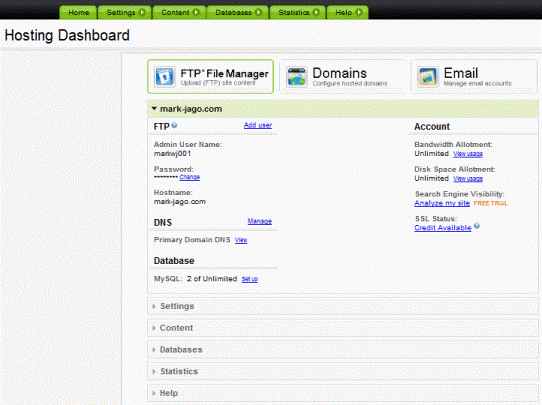
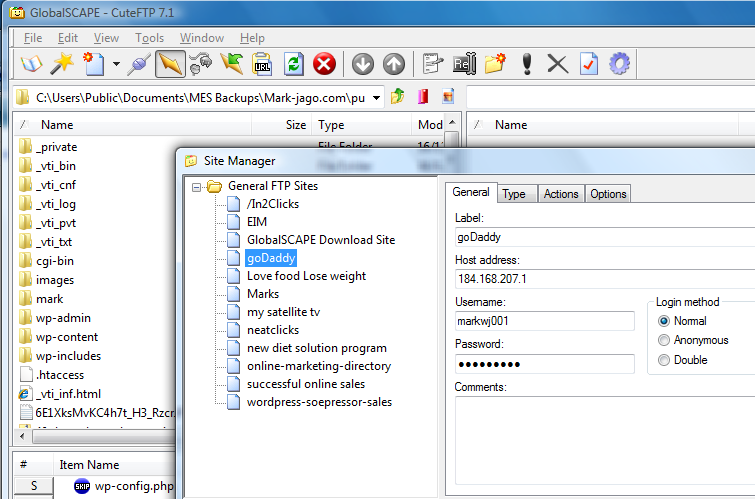
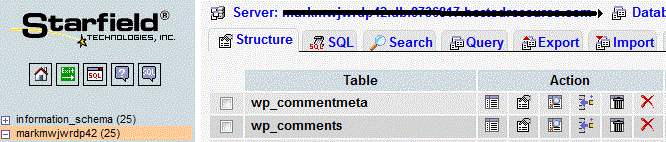


![Validate my RSS feed [Valid RSS]](http://mark-jago.com/wp-content/uploads/2011/11/Validrss.gif)